spotify 缓存_如何在Spotify中获得最佳音质
spotify 缓存Spotify allows you to change the streaming quality of the music or playlists you listen to, but you’ll need a Spotify Premium subscription to be able to do so. If you want to improve your Sp
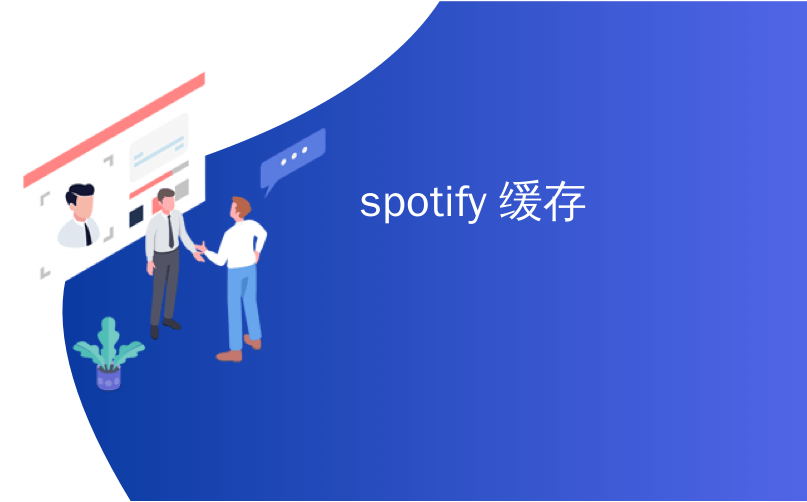
spotify 缓存
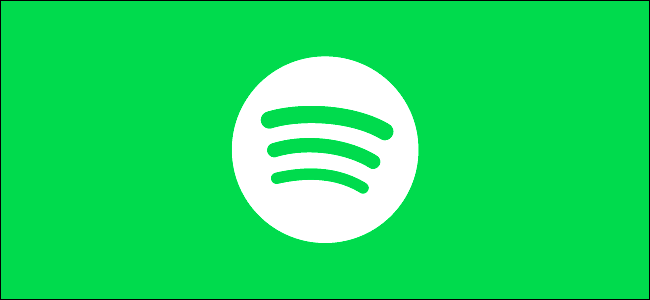
Spotify allows you to change the streaming quality of the music or playlists you listen to, but you’ll need a Spotify Premium subscription to be able to do so. If you want to improve your Spotify sound quality, here’s how.
Spotify允许您更改所听音乐或播放列表的流式传输质量,但您需要具有Spotify Premium订阅才能做到。 如果您想改善Spotify的音质,请按以下步骤操作。
设置Spotify流质量 (Setting Spotify Streaming Quality)
While Spotify will generally try to set the right streaming quality automatically, it’s possible for you to manually set this yourself. This forces Spotify to use a higher quality for certain devices, especially if you’re using Spotify with good audio equipment.
虽然Spotify通常会尝试自动设置正确的流媒体质量,但您可以自己手动设置。 这迫使Spotify在某些设备上使用更高的质量,尤其是当您将Spotify与良好的音频设备配合使用时。
To do this in the Spotify app on Windows or Mac, you’ll need to open the “Preferences” menu.
要在Windows或Mac上的Spotify应用中执行此操作,您需要打开“首选项”菜单。
To do this on Mac, click Spotify > Preferences from the menu bar.
要在Mac上执行此操作,请从菜单栏中单击Spotify>首选项。

On Windows, you’ll need to click the three-dot menu button in the Spotify application and then select Edit > Preferences to access the menu.
在Windows上,您需要单击Spotify应用程序中的三点菜单按钮,然后选择“编辑”>“首选项”以访问菜单。

For iPhone, iPad, and Android devices, tap the settings gear icon in the top-right corner of the “Home” tab to access the “Preferences” menu.
对于iPhone , iPad和Android设备,点击“主页”选项卡右上角的设置齿轮图标以访问“首选项”菜单。
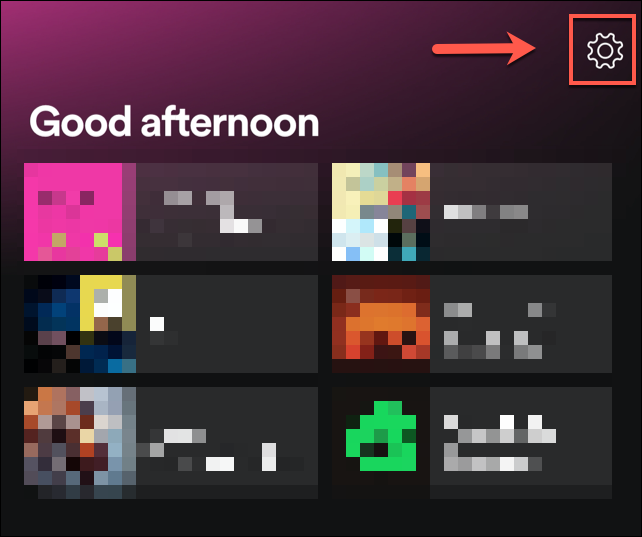
iPhone and iPad users will need to tap “Music Quality” at the next stage.
iPhone和iPad用户在下一阶段将需要点击“音乐质量”。
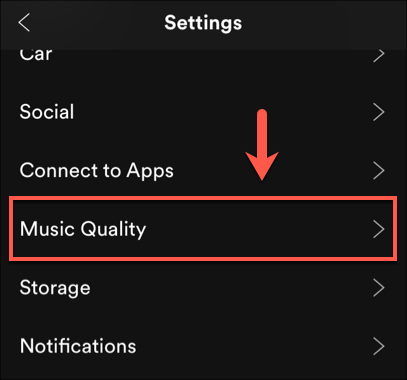
In the “Preferences” menu, you can change the streaming quality under the “Music Quality” section. iPhone and iPad users will be able to do this under the “Music Quality” menu instead.
在“首选项”菜单中,您可以在“音乐质量”部分下更改流式传输质量。 iPhone和iPad用户将可以在“音乐质量”菜单下执行此操作。
Click or tap the “Streaming Quality” drop-down menu and select one of the available options on Mac or Windows. Android, iPhone, and iPad users can select one of the options listed under “Streaming” instead.
点击或点击“流媒体质量”下拉菜单,然后选择Mac或Windows上的可用选项之一。 Android,iPhone和iPad用户可以选择“流”下列出的选项之一。
These range from low to very high on Android, iPhone, iPad, and Mac, or from normal to very high on Windows. Select one of these options to change the quality—the setting will be applied automatically.
在Android,iPhone,iPad和Mac上,范围从低到非常高,在Windows上,范围从正常到非常高。 选择以下选项之一以更改质量-设置将自动应用。
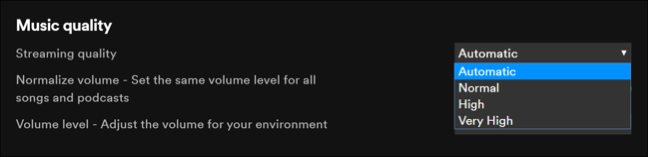
You can test each quality setting to determine the best option for your device or return it to the “Automatic” setting to allow Spotify to make the decision.
您可以测试每个质量设置,以确定最适合您设备的选项,或将其返回到“自动”设置,以使Spotify做出决定。
如何启用或禁用Spotify卷规范化 (How to Enable or Disable Spotify Volume Normalization)
Volume is just another way for artists and other music creators to determine the impact of their music. A louder song generally has a different impact on listeners than a softer, quieter song.
音量只是艺术家和其他音乐创作者确定其音乐影响力的另一种方式。 通常,大声的歌曲与柔和,安静的歌曲相比,对听众的影响不同。
To help even this out, Spotify uses something called volume normalization. This helps to ensure that the volume levels for any song or audio file you play using Spotify remains at the same level.
为了帮助解决这一问题,Spotify使用了一种称为卷规范化的方法。 这有助于确保您使用Spotify播放的任何歌曲或音频文件的音量都保持在同一水平。
You may prefer to disable this setting if you find that the music you enjoy is underwhelming in Spotify’s audio player. To do this, head to the “Preferences” menu.
如果您发现您喜欢的音乐在Spotify的音频播放器中不受欢迎,则您可能更喜欢禁用此设置。 为此,请转到“首选项”菜单。
On Windows, click Edit > Preferences. Mac users will need to head to the menu bar and press Spotify > Preferences instead. For Android users, press the settings gear icon on the “Home” tab.
在Windows上,单击编辑>首选项。 Mac用户将需要转到菜单栏,然后按Spotify>首选项。 对于Android用户,请按“首页”标签上的设置齿轮图标。
By default, Spotify’s volume normalization setting is enabled. To disable it, select the slider next to the “Normalize Volume” setting.
默认情况下,Spotify的音量标准化设置处于启用状态。 要禁用它,请选择“ Normalize Volume”设置旁边的滑块。
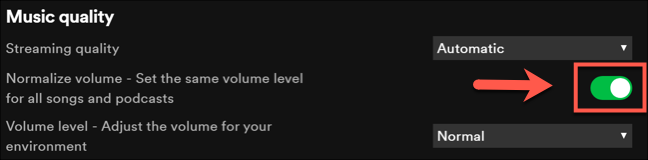
On iPhone and iPad, you’ll need to tap the settings gear to access the “Preferences” menu and then tap Playback > Enable Audio Normalization instead.
在iPhone和iPad上,您需要点按设置齿轮以访问“首选项”菜单,然后点按“播放”>“启用音频标准化”。
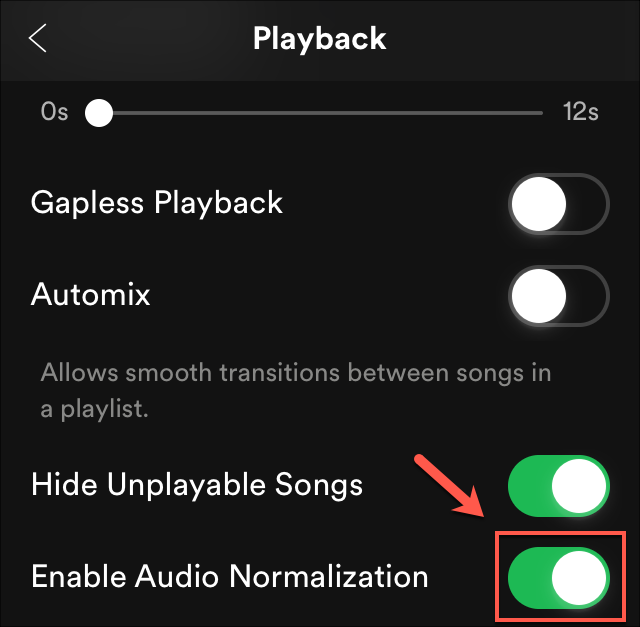
A green slider means the setting is on, while a gray slider is off. This should mean that, for certain types of audio, you’ll be able to listen to the music as the artist intended—in full, unrestricted volume.
绿色滑块表示设置已打开,而灰色滑块则处于关闭状态。 这应该意味着,对于某些类型的音频,您将能够按照艺术家的意图收听音乐-完整无限制的音量。
If you’d prefer to leave volume normalization on, you can change the impact of the setting. Click or tap the “Volume Level” drop-down menu, underneath the “Normalize Volume” slider.
如果您希望启用音量标准化,则可以更改设置的影响。 单击或点击“音量标准化”滑块下方的“音量级别”下拉菜单。
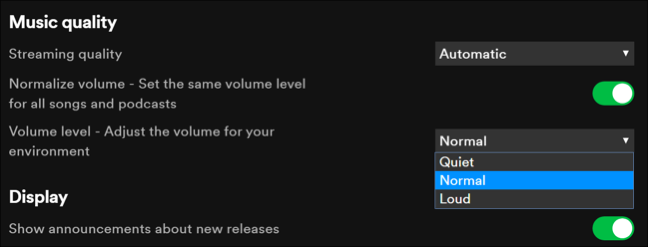
By default, this is set to “Normal” as a middle-ground option for all types of audio. You can change this to either “Quiet” or “Loud,” depending on your preference.
默认情况下,将其设置为“普通”作为所有类型音频的中间选项。 您可以根据自己的喜好将其更改为“安静”或“大声”。
As before, these settings will be applied automatically as soon as they’ve been applied and can be quickly changed, should you wish to alter or revert the changes you’ve made.
与以前一样,如果您希望更改或还原所做的更改,这些设置将在应用后立即自动应用,并且可以快速更改。
在Android,iPhone和iPad上使用Spotify均衡器 (Using the Spotify Equalizer on Android, iPhone, and iPad)
A music equalizer is used to allow you to adjust the volume levels for different types of audio. These help you to adjust how audio may sound in different environments—an echo is a good example of how a sound may change in a cave, compared to an open field.
音乐均衡器用于允许您调整不同类型音频的音量。 这些可以帮助您调整音频在不同环境中的发音方式-回声是与露天场所相比声音在洞穴中如何变化的一个很好的例子。
You can use Spotify’s built-in equalizer to achieve the same effect, while also changing Spotify’s preset sound settings to make different types of music sound better with your audio equipment.
您可以使用Spotify的内置均衡器来达到相同的效果,同时还可以更改Spotify的预设声音设置,以使您的音频设备更好地播放不同类型的音乐。
This is only available as an option for Android, iPhone, and iPad users, but you may be able to do this with third-party software on Mac and Windows PCs.
只有Android,iPhone和iPad用户才可以选择此项,但是您可以通过Mac和Windows PC上的第三方软件来执行此操作。
On iPhone, iPad, and Android devices, select the settings gear icon under the “Home” tab. For Android devices, tap the “Equalizer” option under the “Music Quality” section to enter the equalizer options menu.
在iPhone,iPad和Android设备上,选择“首页”标签下的设置齿轮图标。 对于Android设备,点击“音乐质量”部分下的“均衡器”选项,进入均衡器选项菜单。
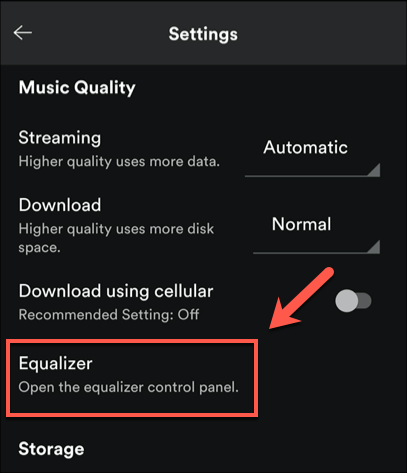
For iPhone and iPad users, tap “Playback” first and then select “Equalizer” under the “Playback” menu.
对于iPhone和iPad用户,请先点击“播放”,然后在“播放”菜单下选择“均衡器”。
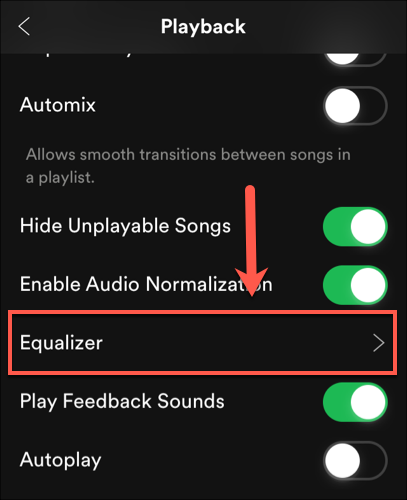
The setting menu will look different, depending on the platform you’re using.
设置菜单的外观会有所不同,具体取决于您所使用的平台。
For Android users, you’ll be taken to the Android settings menu (this will vary, depending on your device). From here, you can use apply different, preset frequency levels to your audio.
对于Android用户,您将进入Android设置菜单(此设置会因设备而异)。 在这里,您可以使用将不同的预设频率级别应用于音频。
These settings include normal, pop, classic, jazz, rock, as well as a custom level to set your own equalizer settings.
这些设置包括普通,流行,古典,爵士,摇滚以及用于设置自己的均衡器设置的自定义级别。
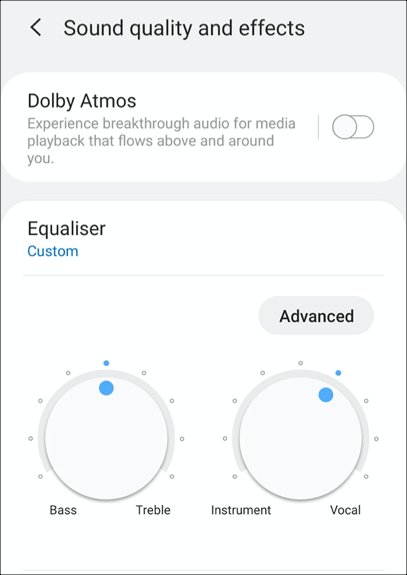
On iPhone and iPad, you can use Spotify’s built-in equalizer menu to set preset levels. Like the Android settings menu, you can set a preset option, or change the audio frequencies manually by moving the dots shown on-screen.
在iPhone和iPad上,您可以使用Spotify的内置均衡器菜单来设置预设级别。 与Android设置菜单一样,您可以设置预设选项,也可以通过移动屏幕上显示的点来手动更改音频频率。
You can also disable the equalizer entirely by pressing the “Equalizer” slider.
您也可以通过按“均衡器”滑块完全禁用均衡器。
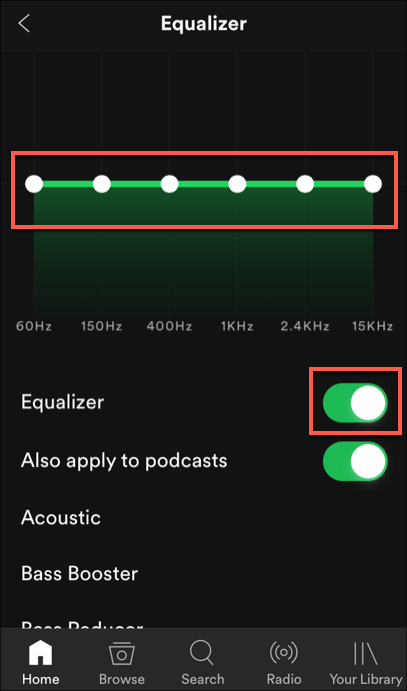
Any changes you make on either platform will be applied automatically.
您在任一平台上所做的任何更改都会自动应用。
翻译自: https://www.howtogeek.com/669098/how-to-get-the-best-sound-quality-in-spotify/
spotify 缓存

GitCode 天启AI是一款由 GitCode 团队打造的智能助手,基于先进的LLM(大语言模型)与多智能体 Agent 技术构建,致力于为用户提供高效、智能、多模态的创作与开发支持。它不仅支持自然语言对话,还具备处理文件、生成 PPT、撰写分析报告、开发 Web 应用等多项能力,真正做到“一句话,让 Al帮你完成复杂任务”。
更多推荐
 已为社区贡献3条内容
已为社区贡献3条内容








所有评论(0)